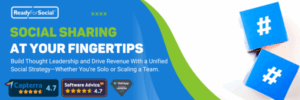Important information at a glance – Mailbox – Newsletter & Alerts
1. Keep an eye on the job changes of your connections.
Which of your contacts has recently changed jobs? This is an important link that may bring you new business if your contact was already your client. Now you have super-fast access to this important information via your LinkedIn app.
To do this, go to “Your network” in the main navigation and you will see the “Events” section where you will find this information.
2. Structure your mailbox ➡️Focused Inbox
You can now sort your LinkedIn inbox into “Relevant” and “Other” messages. LinkedIn understands relevant messages as messages that are important to you and learns from your behaviour in this area. Messages that might be spam or not relevant to you will then end up in the “other” subfolder. It is also important to look at the entire message structure from time to time in order to view and keep track of “Inmails” and “Archived” messages.
To be able to use this function, you must switch the area to “On” in the “Backoffice” under Settings ➡️ Data protection ➡️ Message functions. I have made a few screenshots for you.

3. Explore which newsletters your contacts read
To understand your customers or network partners better, you can now also see which newsletters the person subscribed to at the end of each profile under the heading “Interests”. This helps you to see what your connection or any other person is interested in.
Tip: If you yourself have subscribed to your competitor’s newsletters, your visitors will see this… Ask yourself whether this helps you or rather directs them to your competitor.

4. It beeps on the screen?
An acoustic signal has quietly sneaked into your desktop… The system beeps when you receive a new message or when you are about to participate in an event? You had switched it off in the acoustic signals… yes, the evil settings… But the good news is that the signal can be switched off – there is also an area in the back office where you can turn it off if you don’t like it. Here are the screenshots to help you get there faster.
5. Schedule a planned post at another time
You have created a post and already scheduled it for publication? Now you want to change the time of publication? Here’s how:
1. Simply click on “Start post”.
2. Click on the Clock icon next to the posts
3. Click on “Show all scheduled posts” and there they are!
Attention: A scheduled post can be rescheduled, but not edited!