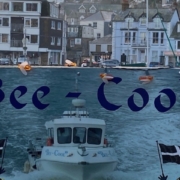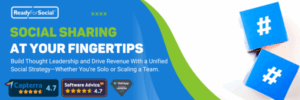Posting functions, settings & events
1. 🕔 Putting your own posts in the “Featured” box
Your LinkedIn profile is your business card. I keep seeing profiles that looked the same two years ago as they do today. This can now be quickly remedied. Use your “Featured” box! Your own posts can now be moved into Featured even more conveniently directly via the three small dots at the top right. You can find this under: “⭐Present at the top of the profile”.

2. Schedule a post for later on the mobile device
The new function to schedule posts has now also been implemented in the APP. This has some distinct advantages. You can create more graphical posts via the app, which is not possible via the desktop. Therefore, the ability to schedule posts via the app has become even more attractive.


3. Extended post search
Looking for specific posts/topics? The post search has got some new search filters this week. Also, if you save interesting posts for later, these filters will surely be very valuable for you:
➡️ Filter by:
– Posted 1st degree contacts, people you follow or your own posts.
– Time frame of posting (24h, week, month)
– Sorted by algorithm or last
– by members or companies (name search)
– Mention of members of companies
– An author or a company
– Keyword search in the Author section

4. System messages in a new design
In the “Settings and Privacy” section – your back office, there has been a significant adjustment in the “Notifications” section. You should take this as an opportunity to review the system notifications.

5. Sound effects on/off?
Also freshly added are sound effects in the LinkedIn back office. To do this, go to “Settings & Privacy”. Right in the “Account Settings” section, you will find the option to turn on the “Sound” in the middle. Fortunately, it is switched off with the implementation. So if you love sound with every activity, e.g. receiving mail – here you can activate it acoustically.


6. Keeping an eye on important events of your network partners
A new function has crept in seemingly invisibly in the “Your network” area. I find this function very important, so I would like to point it out to you.
Go to “My Network”, then under your contact requests you will now see the “Celebrations” area, it is marked with a small “Beta” note. Go to “See all” on the right and open the Celebrations. Now you will find clearly displayed on the left who in your network has changed their job, who will soon have a birthday or an anniversary. This is a very important area, especially for customer and contact care.