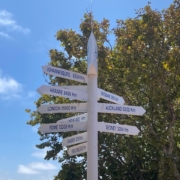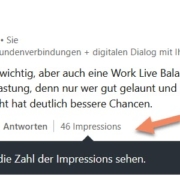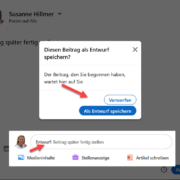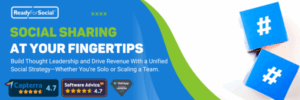LinkedIn support list, profile verification + more post filters
1. Receive direct LinkedIn support:
You are looking for direct help from LinkedIn. Here is a comprehensive list with direct links to the relevant areas. I hope this helps you quickly in the future:
🔗 LinkedIn Help Direct Support: This is your go-to resource for immediate help, whether it’s navigating the platform or troubleshooting: https://www.linkedin.com/help/linkedin/solve
🔗 LinkedIn Pages Direct Support: If you manage a company page, this link is essential: https://www.linkedin.com/help/linkedin/ask/cp-primary
🔗 LinkedIn Events Support: If you run LinkedIn audio/live/external events: https://www.linkedin.com/help/linkedin/ask/PAGES-EVENTS
🔗 Support for LinkedIn Sales Navigator accounts: https://www.linkedin.com/help/sales-navigator?lipi=urn%3Ali%3Apage%3Ad_sales2_home_v2%3BdwhHt5qvSv%2BU%2Fg9Iupt9Hw%3D%3D
🔗 LinkedIn Recruiter support: https://www.linkedin.com/help/recruiter/solve
🔗 LinkedIn Ads / Marketing support: https://www.linkedin.com/help/lms/ask/LMS-DEFAULT
🔗 Report a fraud: https://www.linkedin.com/help/linkedin/ask/TS-RPS
🔗 Report harassment / safety concerns: https://www.linkedin.com/help/linkedin/ask/rhsc
🔗 Report inaccurate information in a person’s profile: https://www.linkedin.com/help/linkedin/ask/TS-NFPI
… And if everything goes wrong and you are locked out of your account 🫨: https://www.linkedin.com/help/linkedin/ask/default-social
2. LinkedIn verification
It is now also possible for people who are not affiliated with large companies to activate the verification tick ✅ in their profile. In my training courses, this always leads to discussions, as not everyone is happy with the procedure that LinkedIn has rolled out here.
What’s the catch? – More trust for your profile – Better discoverability within LinkedIn – Partial early access to new LinkedIn features What you need: – Your smartphone – A valid passport with NFC chip If you have no problem with this, these are the steps:
1. go to your profile – You will either see the verification option right next to the name or go to “more” then “about this profile”.
2. open now you can verify yourself either via your business e-mail address or via your passport.
You may only be able to initiate this process from your mobile phone via the app. The terms of use for persona registration are also clearly stated here.
Clearly, you must be prepared to photograph the inside of your passport, scan the NFC chip of your passport, and take a selfie. Only then will you receive the confirmation checkmark.
I cannot and will not make any recommendations here, as everyone must decide for himself whether he is prepared to feed his data into a system.

3. Additional search filters for posts
More filter functions for posts have been quietly rolled out. If you enter a keyword in the quick search and then go to posts, you can now filter more specifically in the “Type of content” area.
This helps you to keep an even better eye on your specialised topics.
1st example: Are you looking for a job? Try using the post filter with a keyword, then continue via “Content type” and then via “Job adverts”. You will be amazed at how many posts you will find for the keyword and perhaps come across a person outside an official job advertisement who could draw your attention to you directly via a comment in the post. (Please always bear in mind that every comment always goes into your network with the post you have commented on! If this is inappropriate, send a contact request and enter a 1-to-1 dialogue.
2nd example: You are looking for good documentation on a specialised topic and are not getting anywhere… maybe you are now:
Enter the keyword in the quick search, continue via “Content type” then on “Documents”. You may find some good, specialised documents here that will help you.
Try out the various post filters. You will be amazed what you can filter.