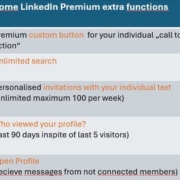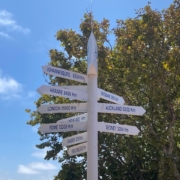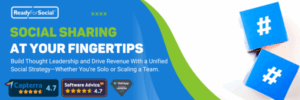Plan surveys, passkey login procedure, premium for pages + Microsoft interface
1. Start a Poll
When did you last start a survey as a post? Unfortunately, this format has been very hidden. What’s new is that you can now also schedule a poll, just like your posts.
And this is how it works:
1. select Start post
2. click on the + (more) below the empty text field
3. now select the poll icon (5th from the left)
4. plan survey (new)
Create a good short survey. Make it as easy as possible for your network partners and followers and give them 2-3 answer options to choose from (brevity is the spice of life).
I still miss the option to add pictures. This would give the survey much more attention.

2. Set up Passkey in the back office
Passkey – the new way to log in. LinkedIn now offers a passkey to log in instead of having to memorise complex passwords. LinkedIn recommends using your device’s unlocking methods such as fingerprint or Face ID for added security.
If your computer does not have a good fingerprint reader, think carefully about whether this is right for you.
This has now been added to the Settings & Privacy section under Login & security / Account access / Passkey. You can find more information here: version)
https://www.linkedin.com/help/linkedin/answer/a1621596?openinweb=true

3. Premium for Company pages
For € 69 per month, company websites can now use a number of additional functions. You should try out a free trial month to see whether the price/performance ratio is right for you. These new functions are available to you.
📍NEW: Highlight – You can activate up to 4 highlights on the page. These will then appear under the info as direct links.
📍 The testimonials make an impression and directly indicate a positive source.
📍 There are entries in the visitor lists. LinkedIn activates 1 person per day. This is very little as a paid function.
📍 The individual CTA button appears in all posts in the newsfeed plus them (there is no longer an individual CTA in the free version).
📍 More analysis functions
My initial assessment: Far more services could be integrated here for the price. I suspect that if the response is not high enough, LinkedIn will ” add more functions” 😉.

4. Visibility of profile data in Microsoft applications
As LinkedIn is owned by Microsoft, there are of course more and more interfaces to Microsoft applications in the back office. When was the last time you looked here?
ATTENTION: if you are not sure whether you should allow this link, please contact your IT department. It may be advisable NOT to activate this link in the company for security reasons.
Here is important information about the visibility of your profile in Microsoft applications (text from LinkedIn)
Microsoft 365 applications (such as Teams or Outlook) can see previews of LinkedIn profiles of members who are shared by those users and/or who interact in other ways through those applications. Viewing LinkedIn profile data is intended to improve collaboration by providing users of Microsoft 365 applications with insights into the professional identities of the members with whom they interact.
The LinkedIn profile information shared on the Microsoft 365 applications is limited to information that members have authorised LinkedIn to share via their settings and that users of the application can already see on LinkedIn. Some of this information is
– Profile photo
– Profile slogan
– Profile summary
– Location in your profile
– Number of contacts
– Your experience
– Education
– Latest articles and posts
The Microsoft 365 applications use the information available in their applications (e.g. your email address, name, company, etc.) to search for your profile on LinkedIn. If there is an exact match, your public profile information will be visible to users of the application. If there is no exact match, LinkedIn will suggest some possible matches for users to choose from. Users of the Microsoft 365 applications can also link their LinkedIn accounts/Microsoft accounts. Then Microsoft 365 applications can show users additional information that is available to the application users on LinkedIn (e.g. shared contacts).
If you reside in the EU or EEA (depending on where you live according to your profile), you have access to a setting that allows you to control whether your profile data is displayed to users of Microsoft 365 applications:
1. click the icon for you at the top of the LinkedIn home page.
2. click on Settings & Privacy.
3. select Profile preview in Microsoft applications in the Visibility section
4. set the switch to On so that users of Microsoft 365 applications (such as Teams, Outlook and Windows) can view your profile information.
Please note:in order for your profile to be accessible via the above-mentioned services, you may also need to activate other settings.
https://www.linkedin.com/help/linkedin/answer/a6233054