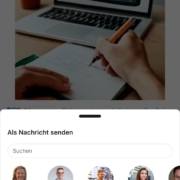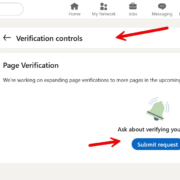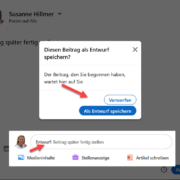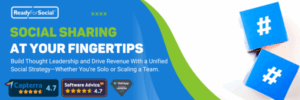LinkedIn verification, #hashtags, CTA & message settings
- LinkedIn verification
- Hashtags not dead
- CTA for premium members
- Too many messages from LinkedIn?
1. LinkedIn Verification
LinkedIn has introduced verification for profile owners. This is supposed to bring more visibility and build trust. Currently, you can only be verified via your employer email address in the EU. Verification via proof of identity + phone number is also planned, but this is not yet possible in our country. Further possibilities for verification have been announced. ➡️ Read more here

What has changed?
1. The #hashtag search in the quick search field is no longer active. If you now search for a #term there, you can only get hashtags that have been set in a post via “Posts”.
To search for hashtags effectively, you can only go via the browser! A little “hack” from me: Go to any hashtag in a post. ➡️ Now you see the hashtag URL in the browser. Overwrite the hashtag term with a term you want to check. ➡️💥Now you can see whether the hashtag exists and how many followers it has.
3. Content for subscribed hashtags is now played out in your newsfeed.
All this shows me that hashtags are not dead! They are just being used in a more targeted way!
3. CTA for Premium Members
Quietly, important functions are being restricted for Basic members (see last video) and Premium members (no old Essential memberships) are getting new functions. So if you have decided to get a Premium Membership, you can put a Call to Action in your profile. I did this to see if it would be accepted at all… so far no change in results.
For many years I have used an online appointment calendar to make an initial appointment with me. This is always appreciated and has worked well over the years. I can prepare for the meeting and the customer feels optimally looked after.
If you want to use the CTA as a premium member, go ahead!
4. Too many messages from LinkedIn?
Do you get too many LinkedIn messages? Is your mobile phone constantly beeping and then you also get an email on the same topic and the “bell” is also showing red numbers? Then it’s time to optimise the flood of messages!
You should first be clear about how you prefer to receive LinkedIn information. Are you the “smartphone” type or do you use LinkedIn more on your desktop? OK, actually you have neither in daily use, so you need email reminders?
All workable, fine tuning helps. I have attached a screenshot with the steps. Attention: take your time and don’t switch off too much! It’s like dieting, bit by bit is better than going on a starvation diet straight away 😉.