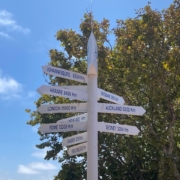Contact requests, SEO optimisation, article feature
1. Contact requests without text
Are you receiving more contact requests without text? At the end of last year, LinkedIn drastically restricted the option of sending a suitable text with the contact request. As a result, we now have to guess what the enquirer wants, or you can simply ask them ;-).
Unfortunately, this is still not possible from the app, but at least from the desktop.
Ok, sometimes you know immediately what’s going on and can go straight to “Ignore” (the profile often already says what the enquirer wants).
But sometimes it’s not clear. It helps to simply ask. I’ve been doing this since I started using LinkedIn in 2009 and I’d say the response rate is around 80%. Ok, admittedly the answers are often anything but insightful or intelligent, but at least they are answered.
The answer, in turn, can lead to a good initial conversation or you can simply turn the tables. The answer may be so bad that you offer to help the enquirer 😉. Get creative! Only include people in your digital network who are strategically useful to you. It’s best to get to know each other better beforehand – no matter how. This will help you build a high-quality professional referral network.
These screenshots show you how you can respond to a contact enquiry without text.

2. Re-activate Google / search engine ranking (hack)
You have activated your profile for search engines but want to be displayed higher up? Google likes to re-index and here is your chance to be displayed higher up with your LinkedIn profile.
By renewing this process, your profile will be added to the index list, which is regularly visited by all major search engines, and will help with both [In]External Internet rankings and findability of your profile.
This is how it works:
Click on the button (Me ▼) on the right-hand side of your navigation in the main menu and select Settings & Privacy from the drop-down menu.
Now go to the navigation on the left to 👁️ Visibility > Edit your public profile > now in the menu on the right to 👁️ Public visibility of your profile ❍ (switch it OFF) then back (ON)
► If you want to display your profile picture in search engines (which I recommend), you must set it to ◉ Public again.
Check your ranking before and after. I look forward to your feedback.
3. Articles can be used as future template
Do you write specialist articles, or have you activated a newsletter? Then you can now make your work easier if you publish regularly. You can go to 👁️ “Manage” in the main menu. Then switch to your published articles or newsletters. When you open them, you have the option of clicking on the 3 small buttons and then 👁️”Duplicate as draft”. The system will upload the content of the article or newsletter and you can start from there.
This eliminates the need to format each new issue from scratch. This is quite a time saver for those who have a standardised layout.
I’m often asked if it’s worth the effort to create articles or newsletters on a regular basis. This depends on your business goals. What many don’t realise, however, is that these professional articles are read by search engines… that, just as an afterthought…