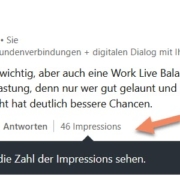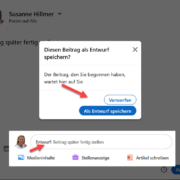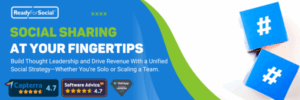Profile PDF Check – more group functions
1. LinkedIn profile as a PDF
What does your LinkedIn profile look like as a PDF document? When does it make sense to use a pdf document from other network partners? Perhaps you don’t even know what your profile looks like as a PDF document when someone clicks on it from your profile?
An important difference between network partners and external visitors – your contact details will only be displayed on the pdf document if you have entered them and are connected to the person downloading it. For non-networked visitors, only your name, title plus ‘info box’ and professional experience plus education are displayed. Unfortunately, both come without a portrait picture!
Notes:
📌 Pdf bug – emojis and special characters are often displayed unattractively.
📌 Your profile can only be created as a pdf by your visitor in your ‘primary language’.
📌 If your visitor has not set their navigation in your primary language which will be in most cases there will be a wild mix between your content in your primary language and the headlines in their navigation language.
📌 Links in your contact details will be cleanly linked in the pdf, I always attach great importance to this in my training courses 😉.
Tip:
Ask a networked partner to save your profile as a pdf and have it sent to you.
Instructions:
1. go to the profile
2. go to ‘More’ then ‘Save as pdf’
Notes:
You can download a maximum of 100 PDFs per month from the profiles of other LinkedIn members. The limit does not apply to downloads of your own profile.
The PDF of the selected person is very attractive and clearly laid out. The left-hand column contains all the relevant master data. From the ‘Headline’ to your info box, which is displayed as a summary (old version), to your professional experience and education, everything is clearly presented.
2. More about group functions
How active are you in LinkedIn groups? Long time not visited any group?
📌 Posts in groups:
You can search for specialist posts within a group and, of course, use them for your content strategy. You may already know what you can do with good specialist articles from my training course.
Here I will show you how to find specialist articles in a group:
a. Navigate to the group home page.
b. Select the relevant group from the list under Your groups.
c. Enter your keyword in the search bar at the top of the page and click on ‘Search for posts in this group’ in the drop-down menu.
d. Click on the corresponding search result to navigate to this group post.

📌 Group notifications
To be informed about suitable specialist articles from groups, you need to adjust the notifications from your groups. They may all be switched on or off and you may receive too much or nothing at all from groups.
I will show you how to adjust this here:
a. Click on the Me icon on your LinkedIn home page and select Settings & Privacy.
b. Click on the Notifications section in the left bar.
c. Set the switch next to Allow group notifications to On.
d. Cklick on the arrow to the right of the following categories to switch notifications on or off:
✔️ Group invitations, ✔️ Group updates, ✔️ Recommended groups,
✔️ Group admin updates
To receive notifications from specific groups:
1. open the group home page.
2. select the relevant group
3. click on the Notifications icon next to the group name. Select one of the following options, depending on how often you would like to receive notifications from the group:
🔔 All – You will be notified every time a group member publishes posts in the group.
🔔 Relevant – You will be notified when people you know in the group post and when group administrators recommend a post.
🔔 OFF – You will not receive any notifications about new posts or posts recommended by the administrator and will only be notified about your own activities in the group.
Note: Group notifications are set to “Highlights” by default for each group you belong to. You must follow the above steps for each group individually.

📌 Group invitation
Invite specialist colleagues to strong topic-relevant groups. If you have taken part in one of my training courses, you will recognise the importance of relevant groups for your sales strategy. It makes sense to get the team on board to become active together. You can see how to do this here:
a. Go to the relevant group
b. Click on the Invite members button next to the group name under the number of members.
Note: You can also use the filter options above to filter your connections by location, current company, school and industry.
c. Or enter the name of your connection in the text box and select who you would like to invite.
d. Click on Invite.
I’ve put together these group features specifically for you to help you keep your focus on groups in the future. For questions about groups, feel free to comment below my post.